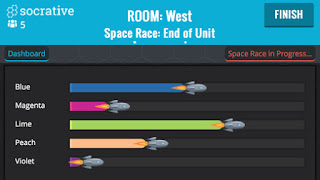One way for school leaders to hit the ground running is to utilize Twitter. In using Twitter, school leaders can share details about upcoming campus-wide events, tweet about school activities, or even share accomplishments of those in the community. Twitter can also be used as an approach for staying up to date with pertinent technology and information that influences the school setting.
 One way to remain current while using Twitter is to take advantage of an application called TweetDeck. TweetDeck allows a user to view multiple timelines while viewing one screen. Additionally, one can schedule future tweets, build tweet collections, and even manage more than one Twitter account while using the application. This could be useful to school leaders that manage personal accounts, school accounts, and classroom accounts.
One way to remain current while using Twitter is to take advantage of an application called TweetDeck. TweetDeck allows a user to view multiple timelines while viewing one screen. Additionally, one can schedule future tweets, build tweet collections, and even manage more than one Twitter account while using the application. This could be useful to school leaders that manage personal accounts, school accounts, and classroom accounts.To create an account with TweetDeck simply login to your Twitter account and then proceed to the TweetDeck website. Creating an account is simple and free. Another positive aspect of TweetDeck is the fact that it is a tool that is ran by Twitter. This ensures privacy and security as one uses the application.
I personally enjoy using TweetDeck so much since it allows me to organize my timeline into manageable columns. When first opening a TweetDeck account the application automatically creates columns for your timeline, interactions, activity, and messages. These are all visible on the same screen and one can either add or delete columns from this list.
 As someone with a Type A personality I love being able to create lists of specific accounts, mark tweets as read, and even follow specific keywords. Here is a detailed explanation on creating lists, however, I found the task to be self-explanatory.
As someone with a Type A personality I love being able to create lists of specific accounts, mark tweets as read, and even follow specific keywords. Here is a detailed explanation on creating lists, however, I found the task to be self-explanatory.Above I have included a photo of my own TweetDeck account. You can see that I have created columns for the #edtech hashtag, the #blendedlearning hashtag, the #growthmindset hashtag, and the #21stedchat hashtag. I follow these specific hashtags because I find them interesting and I like being able to access all of them at one time. This makes it easier for me to stay up-to-date on topics that I find engaging.
Terry Heick states, "In technology today's visionary expert is tomorrow's stubborn and outmoded idiot. Don't be afraid to grow". In order to refrain from being obsolete, school leaders need to continually grow and enhance their professional learning community. This is the only way in which school leaders may remain effective. Twitter chats can assist school leaders in growing and remaining relevant.
A Twitter chat is a public conversation on Twitter that is based on a hashtag. The conversation occurs at a set time in which a host often asks or moderates questions while discussion is encouraged. One can simply follow this hashtag as people discuss, ask questions, and generate knowledge based on the particular hashtag or they can actively participate. Here is a step-by-step guide to participating and understanding a Twitter chat.
Below I have created an infographic with useful Twitter chats and hashtags that school leaders would benefit from viewing. Each of the items listed would help school leaders grow professionally and, in turn, show that using TweetDeck to follow Twitter chats is an effective practice. Although there are numerous ways for school leaders to use Twitter, I believe personal development is one of the most crucial.
References
[Picture of twitter] Retrieved from http://www.educationdive.com/user_media/cache/b8/ca/b8ca068104b14717db389a36baafd5ad.jpg